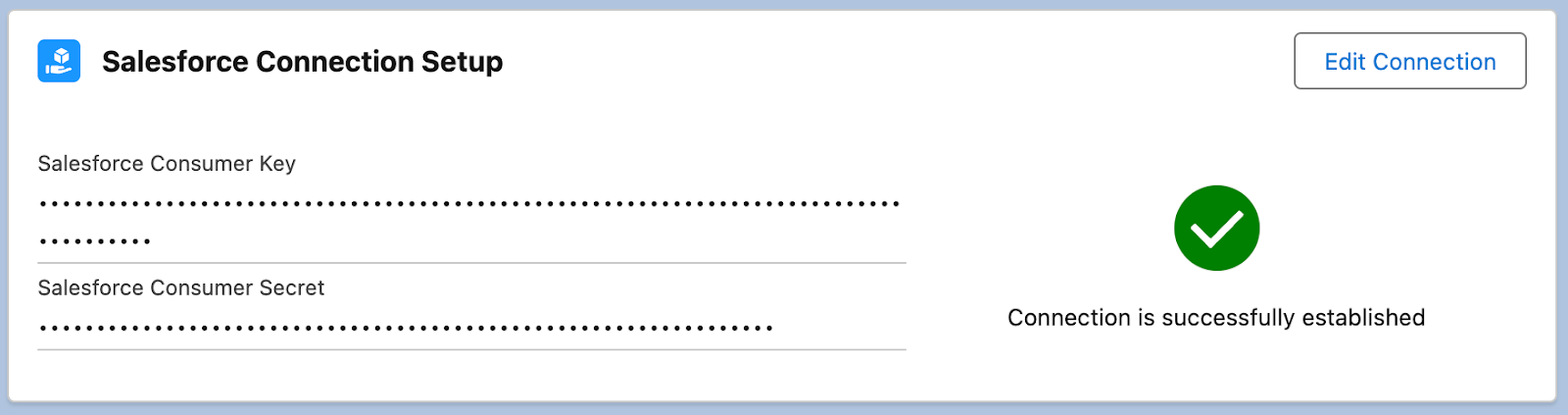Purpose of the document
This document contains detailed information about setting up a connection for the Allyy Salesforce Connector application. A new Connected App should be created to establish a secure connection between the application and Salesforce to retrieve the Consumer Key and Secret.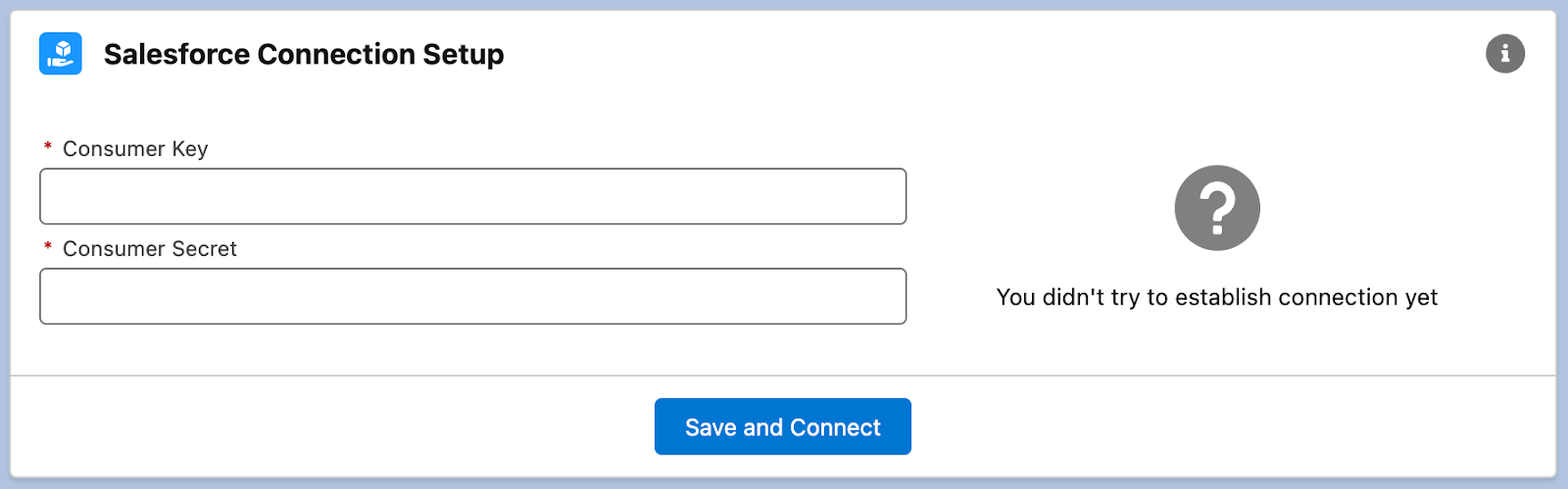
Create a new Connected App
- Navigate the setup

- Find App Manager
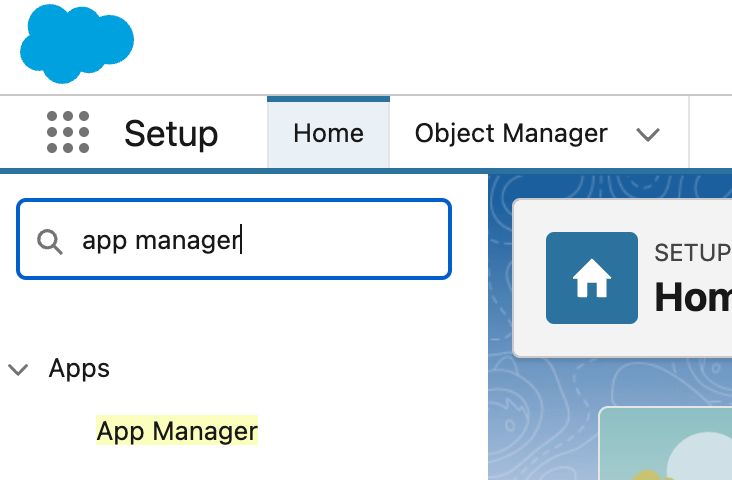
- Create a new Connected App by clicking in the “New Connected App” button

- Fill out the required input fields:
- Connected App Name: Allyy.io Connector App
- API Name: Allyy.io_Connector_App
- Contact Email: your email address
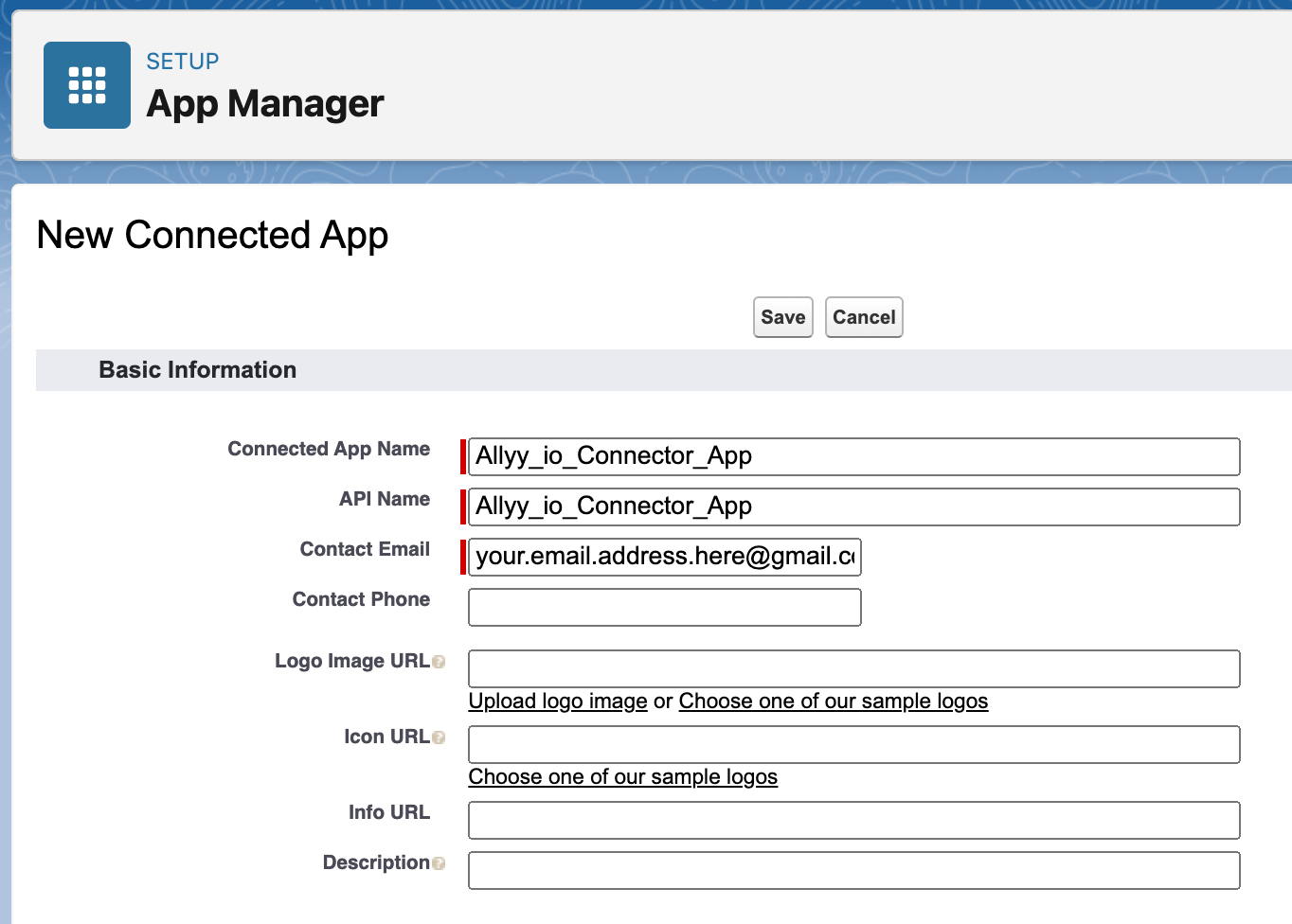
- Enable and configure OAth 2.0 settings:
- Callback URL: https://login.salesforce.com/services/oauth2/success
- Selected OAuth Scopes:
- Access Lightning applications (lightning)
- Access the Salesforce API Platform (sfap_api)
- Manage user data via APIs (api)
- Perform requests at any time (refresh_token, offline_access)

- Click the Save button
- Click the Continue button and wait for some time (up to 10 min)

Retrieve the Consumer Key and Secret
- Click on the Manage Consumer Details button
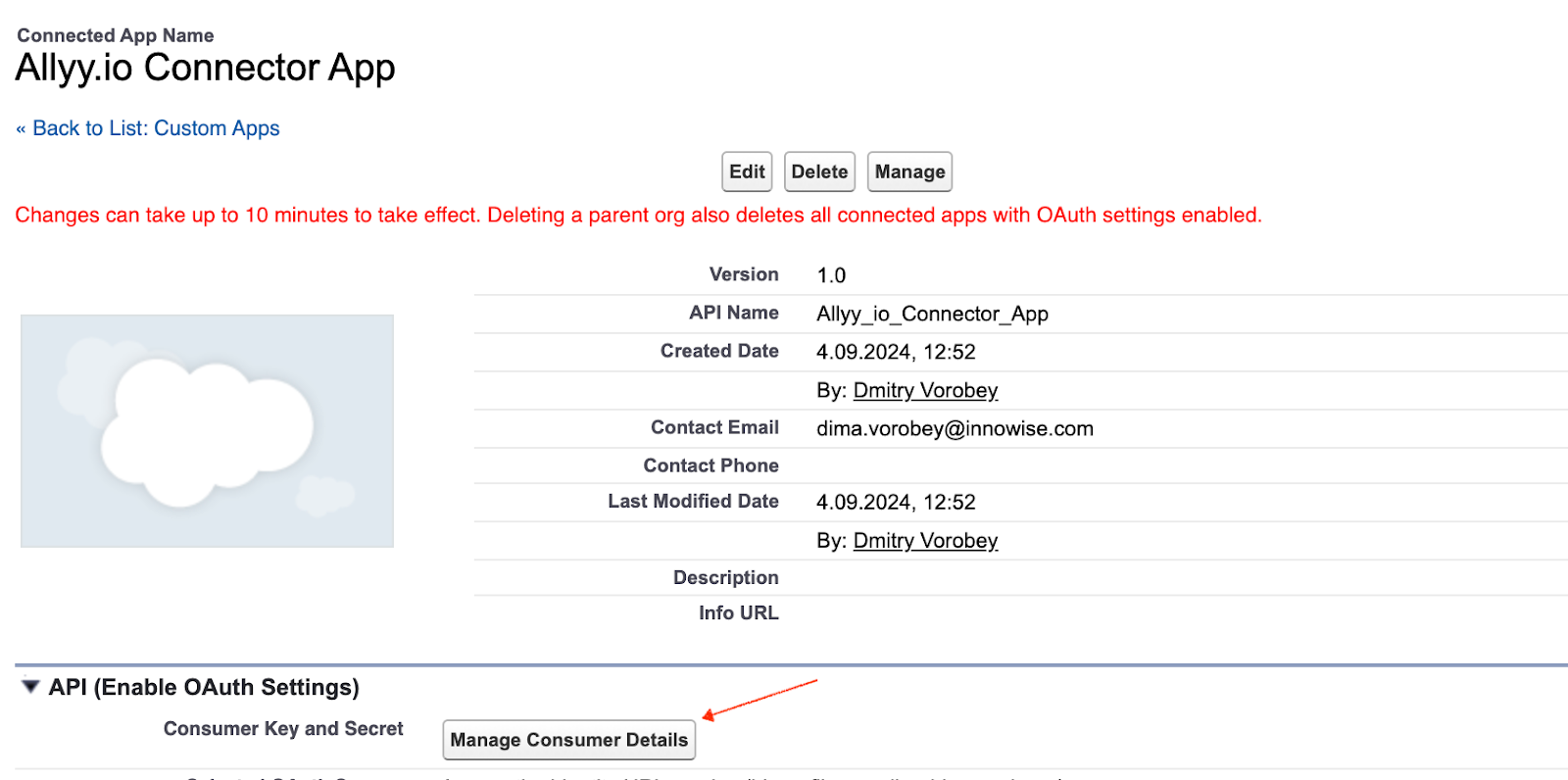
- Paste the verification code
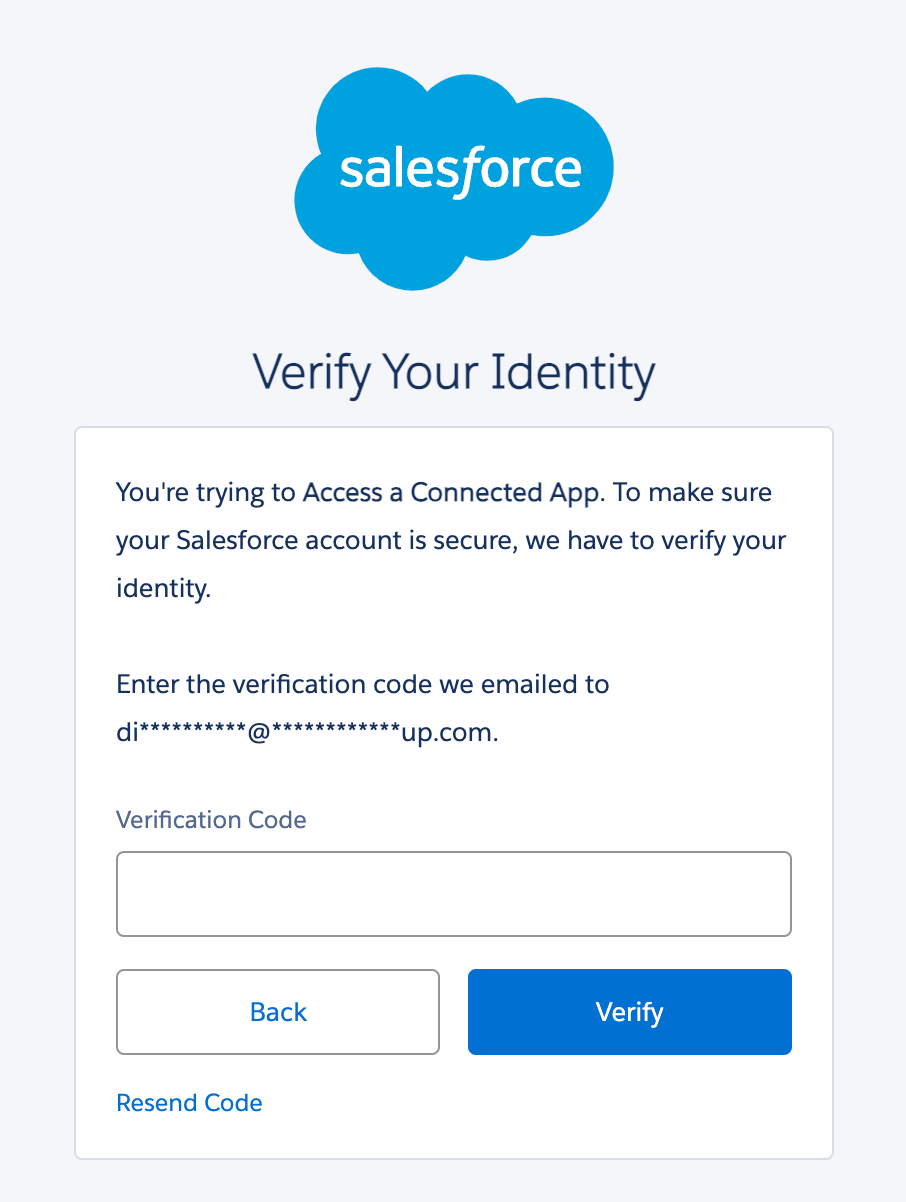
- Copy key and secret from the opened page and paste them into the application
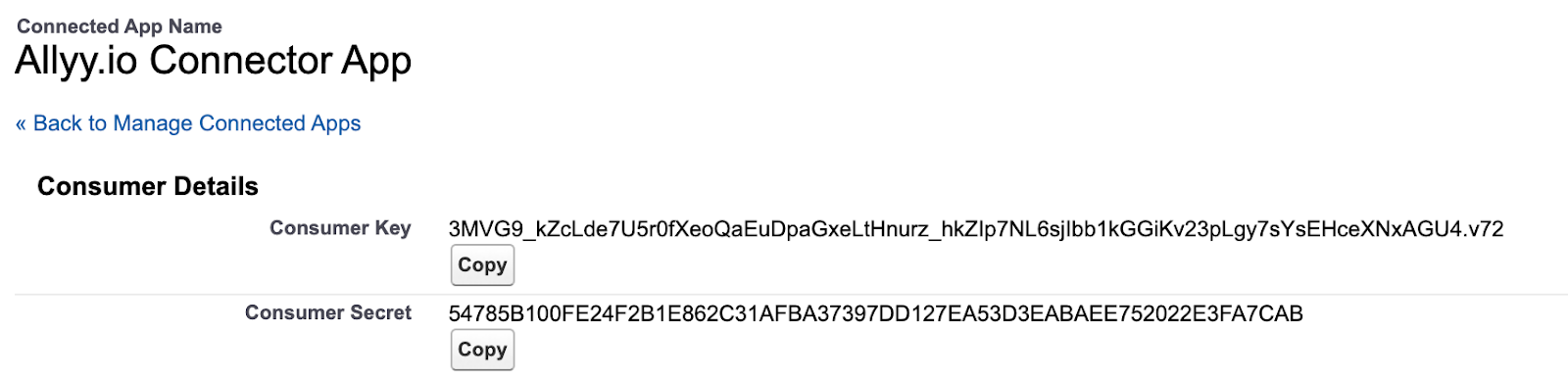
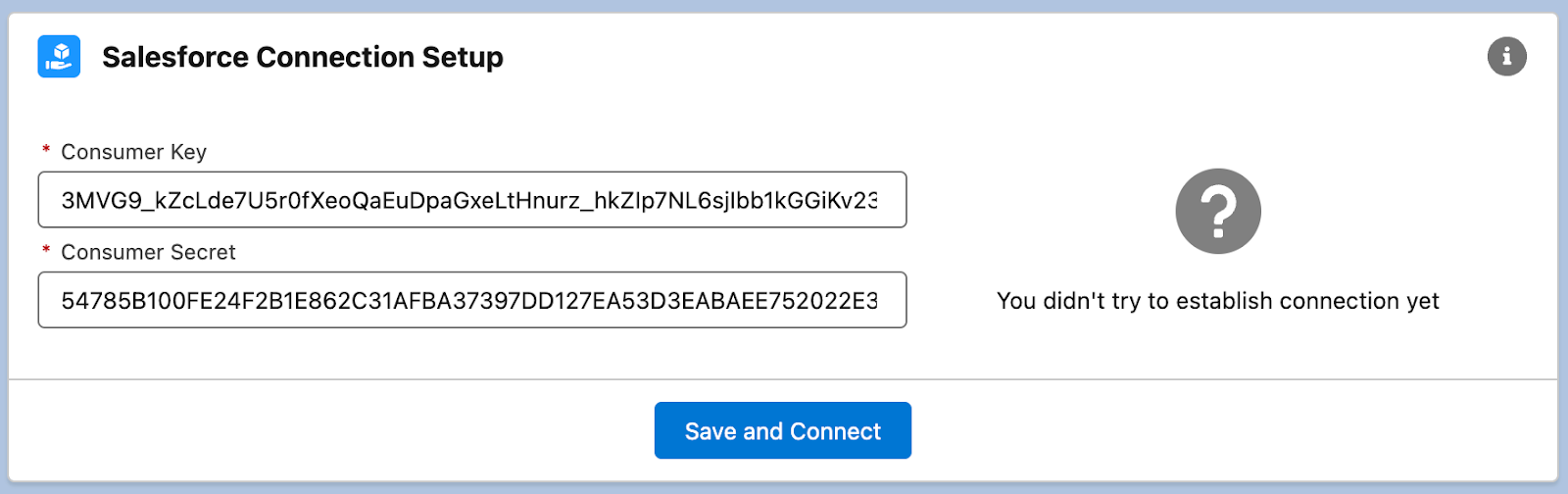
- Click on the “Save and Connect” button

- Click on the “Allow” button The next page should appear if Salesforce had enough time for the Connected App activation.
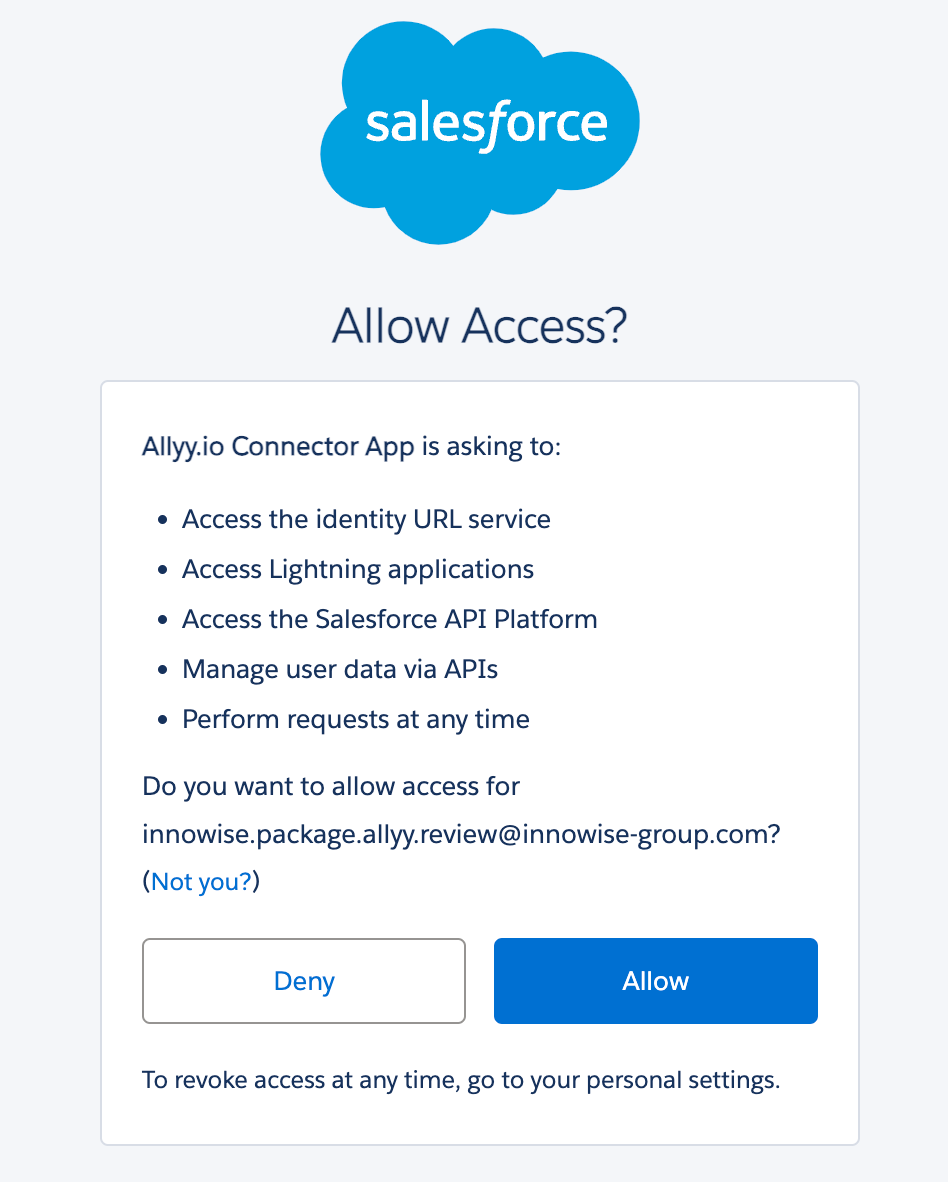 Below is the success screen
Below is the success screen

- Copy code parameter from the URL
 Go to the Salesforce app (it should be in the neighbor tab). A popup with input should appear. Past the copied code to the popup and click continue.
Go to the Salesforce app (it should be in the neighbor tab). A popup with input should appear. Past the copied code to the popup and click continue.
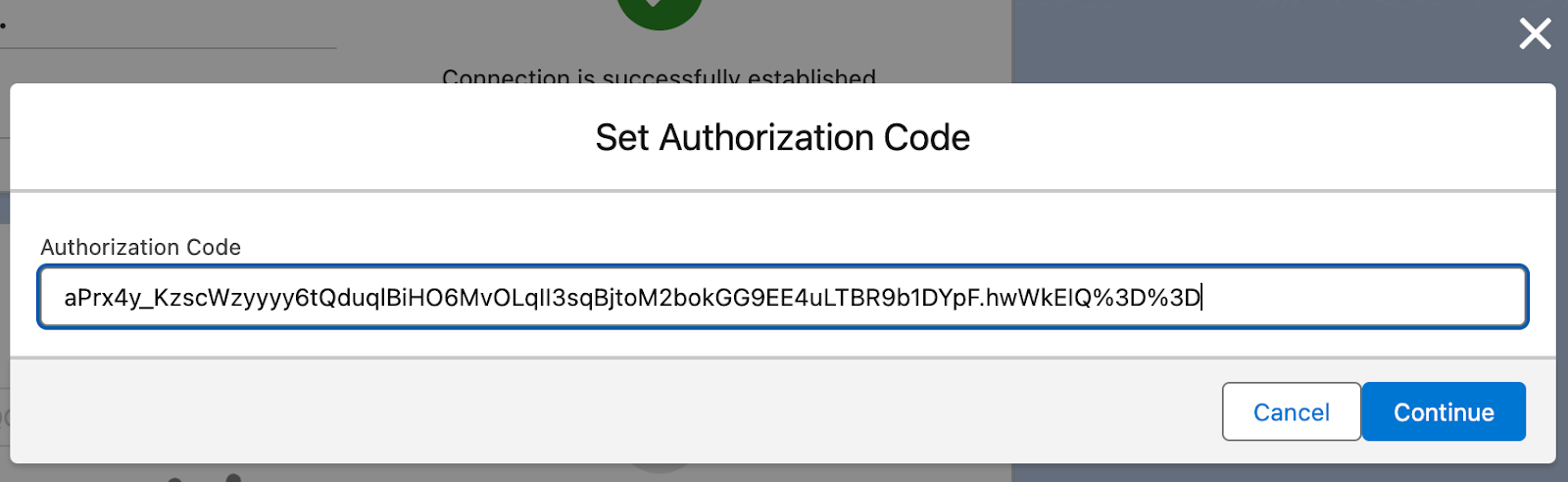
Success
Connection between Allyy Salesforce Connection application and Salesforce is succesfully established